Deploying an apps/services into Kubernetes
Hai semuanya, di materi kali ini kita akan membahas Basic of Kubernetes untuk Container orchestration system menggunakan minikube (Learning environment). Diantaranya yang akan kita bahas
- Deploy a containerized application on a cluster.
- Viewing Pods and Nodes.
- Expose Your App Publicly.
- Scale the deployment.
- Update the containerized application with a new software version.
- Debug the containerized application.
Deploy a containerized application on a cluster
Once you have a running Kubernetes cluster, you can deploy your containerized applications on top of it. To do so, you create a Kubernetes Deployment configuration.
Let’s deploy nginx application on Kubernetes with command kubectl create deployment command. We need to provide the deployment name and image location (Docker/Podman image from Docker Hub or insecure-registry)
Great! you just deployed your first application by creating a deployment. This performed a few thing for you:
- Searched for suitable node where an instance of application could be run
- Schedule the application to run on that node
- Configured the cluster to reschedule the instance on a new Node when need
To check list of your deployment use get deploy or get deployment command.
➜ ~ kubectl get deploy
NAME READY UP-TO-DATE AVAILABLE AGE
nginx-deploy 1/1 1 1 40s
➜ ~ kubectl describe deploy nginx-deploy
Name: nginx-deploy
Namespace: default
CreationTimestamp: Sun, 23 Jan 2022 18:53:09 +0700
Labels: app=nginx-deploy
Annotations: deployment.kubernetes.io/revision: 1
Selector: app=nginx-deploy
Replicas: 1 desired | 1 updated | 1 total | 1 available | 0 unavailable
StrategyType: RollingUpdate
MinReadySeconds: 0
RollingUpdateStrategy: 25% max unavailable, 25% max surge
Pod Template:
Labels: app=nginx-deploy
Containers:
nginx:
Image: nginx
Port: <none>
Host Port: <none>
Environment: <none>
Mounts: <none>
Volumes: <none>
Conditions:
Type Status Reason
---- ------ ------
Available True MinimumReplicasAvailable
Progressing True NewReplicaSetAvailable
OldReplicaSets: <none>
NewReplicaSet: nginx-deploy-6c758c8d46 (1/1 replicas created)
Events:
Type Reason Age From Message
---- ------ ---- ---- -------
Normal ScalingReplicaSet 59s deployment-controller Scaled up replica set nginx-deploy-6c758c8d46 to 1
Viewing Pods and Nodes
When you created a Deployment, Kubernetes created a Pod to host your application instance. A Pod is a Kubernetes abstraction that represents a group of one or more application containers (such as Docker), and some shared resources for those containers. Those resources include:
- Shared storage, as Volumes
- Networking, as a unique cluster IP address
- Information about how to run each container, such as the container image version or specific ports to use
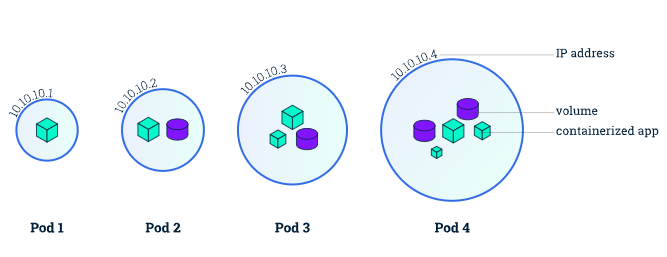
A Pod always runs on a Node. A Node is a worker machine in Kubernetes and may be either a virtual or a physical machine, depending on the cluster.
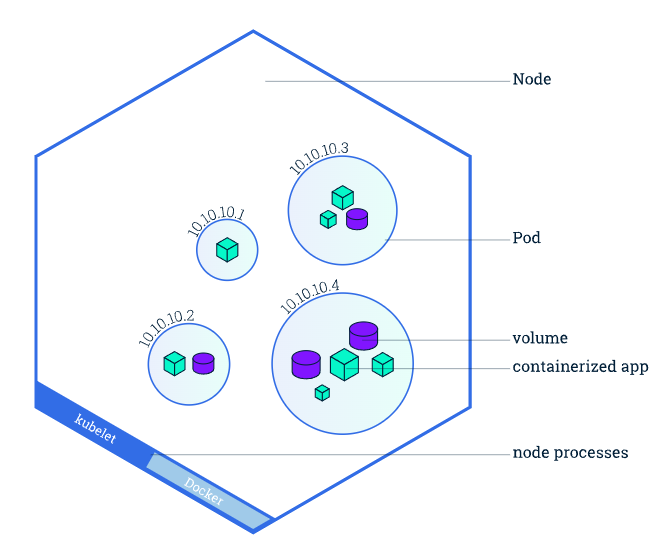
To view list of pods currently running in your cluster use get pods:
To view list of nodes use get node :
To view list of pods with where instances are running you can use get pods -o wide
Ketika dijalankan maka hasilnya seperti berikut:
➜ ~ kubectl get pods
NAME READY STATUS RESTARTS AGE
nginx-deploy-6c758c8d46-s8nrj 1/1 Running 0 22m
➜ ~ kubectl get node
NAME STATUS ROLES AGE VERSION
minikube Ready control-plane,master 31m v1.23.1
➜ ~ kubectl get pods -o wide
NAME READY STATUS RESTARTS AGE IP NODE NOMINATED NODE READINESS GATES
nginx-deploy-6c758c8d46-s8nrj 1/1 Running 0 22m 172.17.0.3 minikube <none> <none>
Expose Your App Publicly
When you created a Deployment, by default you can’t access that service directly. to Expose your container you need a Kubernetes Service. A Service in Kubernetes is an abstraction which defines a logical set of Pods and a policy by which to access them. Services enable a loose coupling between dependent Pods.
Although each Pod has a unique IP address, those IPs are not exposed outside the cluster without a Service. Services can be exposed in different ways by specifying a type in the ServiceSpec:
- ClusterIP (default) - Exposes the Service on an internal IP in the cluster. This type makes the Service only reachable from within the cluster.
- NodePort - Exposes the Service on the same port of each selected Node in the cluster using NAT. Makes a Service accessible from outside the cluster using
<NodeIP>:<NodePort>. Superset of ClusterIP. - LoadBalancer - Creates an external load balancer in the current cloud (if supported) and assigns a fixed, external IP to the Service. Superset of NodePort.
- ExternalName - Maps the Service to the contents of the externalName field (e.g.
foo.bar.example.com), by returning a CNAME record with its value. No proxying of any kind is set up. This type requires v1.7 or higher of kube-dns, or CoreDNS version 0.0.8 or higher.
First take a look list of services using get services command:
By default we have a services called kubernetes created when kubernetes cluster started. To create a new service and expose to external traffic we’ll use expose command with type NodePort as parameter.
Ok cool!, let’s run again get service command, to view list of services created.
➜ ~ kubectl get service
NAME TYPE CLUSTER-IP EXTERNAL-IP PORT(S) AGE
kubernetes ClusterIP 10.96.0.1 <none> 443/TCP 49m
nginx-deploy NodePort 10.102.0.219 <none> 80:30733/TCP 68s
You will see, nginx-deploy service. kita bisa check portnya di kolom PORT(S) yaitu 80:30733/TCP
- Port
80adalah port container - Port
30733adalah port exposed
Jadi kita bisa mengkasesnya dengan port 30733. Karena kita menjalankan menggunakan minikube dengan driver virtualbox jadi kita bisa ambil ip nya menggunakan minikube ip seperti berikut:
➜ ~ minikube ip minikube
192.168.59.105
Maka kita bisa akes dari browser dengan alamat http://192.168.59.105:30733 hasilnya seperti berikut:
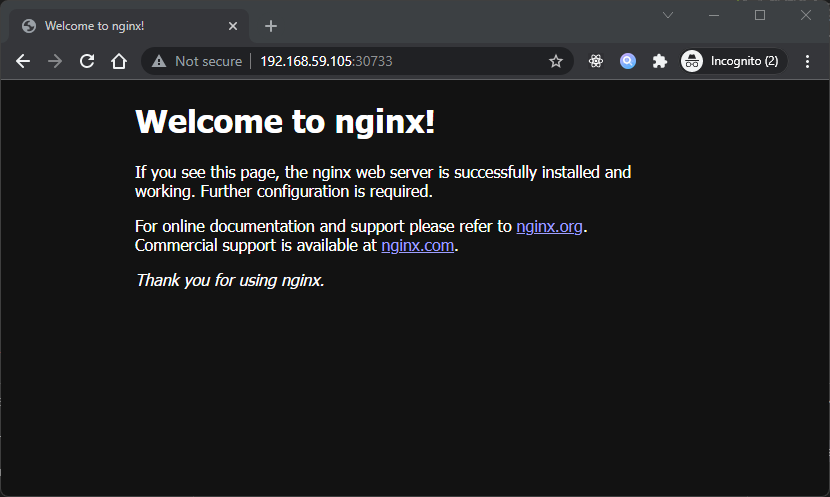
Scale the deployment
In the previous modules we created a Deployment, and then exposed it publicly via a Service. The Deployment created only one Pod for running our application. When traffic increases, we will need to scale the application to keep up with user demand.
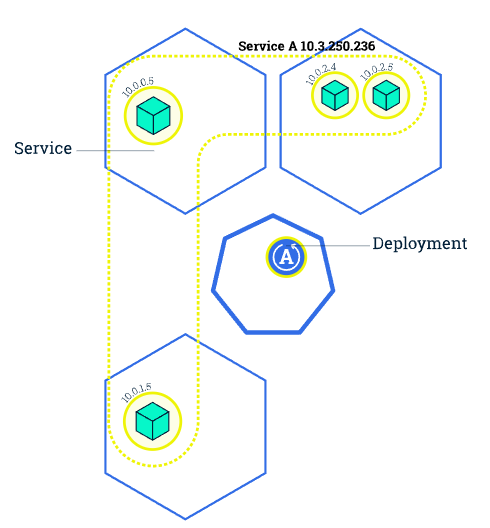
Scaling out a Deployment will ensure new Pods are created and scheduled to Nodes with available resources. Scaling will increase the number of Pods to the new desired state.
Running multiple instances of an application will require a way to distribute the traffic to all of them. Services have an integrated load-balancer that will distribute network traffic to all Pods of an exposed Deployment.
Next, let’s scale the Deployment to 4 replicas. We’ll use the kubectl scale command, followed by deployment type, name and disired number of instances:
To list your deployment state use get deploy:
The change was applied and we have 4 instance of application available. Next, let’s check if number of Pods changed:
There are 4 pods now, with different IP address. The change was registered in the Deployment event logs. To check that, use kubectl describe command:
You can also view in the output of this command that there are 4 replicas now.
Update the containerized application with a new software version.
Users expect applications to be available all the time and developers are expected to deploy new versions of them several times a day. In Kubernetes this is done with rolling updates. Rolling updates allow Deployments’ update to take place with zero downtime by incrementally updating Pods instances with new ones. The new Pods will be scheduled on Nodes with available resources.
Similar to application Scaling, if a Deployment is exposed publicly, the Service will load-balance the traffic only to available Pods during the update. Rolling updates allow the following actions:
- Promote an application from one environment to another (via container image updates)
- Rollback to previous versions
- Continuous Integration and Continuous Delivery of applications with zero downtime
To update the image of application to next version, use the set image command, followed by deployment name, container name and the new image version:
The command notified the Deployment to use a different image from your app and initiated a rolling update. To check the status of new Pods and view the old one terminate with the get pods
Debug the containerized application.
Setelah kita memcoba meng-operasikan kubernetes dengan kubectl command, sekarang kita akan membahas bagaimana cara melakukan debug pada Pod yang sedang berjalan (running) atau yang failed (crashing) pada Node. Untuk melakukan debug kita bisa menggunakan beberapa cara yaitu
logscommanddescribecommandexeccommand
Examining pod logs. First, look at the logs of the affected container:
kubectl logs ${POD_NAME} ${CONTAINER_NAME}Example:
Jika kita jalankan maka hasilnya seperti berikut:
➜ ~ kubectl get pods
NAME READY STATUS RESTARTS AGE
nginx-deploy-7ffddfc8f8-66mbk 0/1 ErrImagePull 0 31s
➜ ~ kubectl logs nginx-deploy-7ffddfc8f8-66mbk
Error from server (BadRequest): container "nginx" in pod "nginx-deploy-7ffddfc8f8-66mbk" is waiting to start: trying and failing to pull image
If you want more detail, use describe command:
kubectl describe pod ${POD_NAME}Example:
Jika dijalankan maka hasilnya seperti berikut:
➜ ~ kubectl describe pod nginx-deploy
Name: nginx-deploy-7ffddfc8f8-66mbk
Namespace: default
Priority: 0
Node: minikube/192.168.49.2
Start Time: Tue, 25 Jan 2022 05:21:45 +0700
Labels: app=nginx-deploy
pod-template-hash=7ffddfc8f8
Annotations: <none>
Status: Pending
IP: 172.17.0.3
IPs:
IP: 172.17.0.3
Controlled By: ReplicaSet/nginx-deploy-7ffddfc8f8
Containers:
nginx:
Container ID:
Image: nginx:0.0.0
Image ID:
Port: <none>
Host Port: <none>
State: Waiting
Reason: ImagePullBackOff
Ready: False
Restart Count: 0
Environment: <none>
Mounts:
/var/run/secrets/kubernetes.io/serviceaccount from kube-api-access-72dhn (ro)
Conditions:
Type Status
Initialized True
Ready False
ContainersReady False
PodScheduled True
Volumes:
kube-api-access-72dhn:
Type: Projected (a volume that contains injected data from multiple sources)
TokenExpirationSeconds: 3607
ConfigMapName: kube-root-ca.crt
ConfigMapOptional: <nil>
DownwardAPI: true
QoS Class: BestEffort
Node-Selectors: <none>
Tolerations: node.kubernetes.io/not-ready:NoExecute op=Exists for 300s
node.kubernetes.io/unreachable:NoExecute op=Exists for 300s
Events:
Type Reason Age From Message
---- ------ ---- ---- -------
Normal Scheduled 94s default-scheduler Successfully assigned default/nginx-deploy-7ffddfc8f8-66mbk to minikube
Normal Pulling 30s (x3 over 94s) kubelet Pulling image "nginx:0.0.0"
Warning Failed 25s (x3 over 77s) kubelet Failed to pull image "nginx:0.0.0": rpc error: code = Unknown desc = Error response from daemon: manifest for nginx:0.0.0 not found: manifest unknown: manifest unknown
Warning Failed 25s (x3 over 77s) kubelet Error: ErrImagePull
Normal BackOff 0s (x4 over 76s) kubelet Back-off pulling image "nginx:0.0.0"
Warning Failed 0s (x4 over 76s) kubelet Error: ImagePullBackOff
You can see at the Events has message: Back-off pulling image "nginx:0.0.0" it’s mean docker image nginx version 0.0.0 not valid or not available on registries.
Or somethime error logs trigger at runtime and produce using file not on stdout by default. use exec command to interact inside container
kubectl exec -it deploy/${DEPLOYMENT_NAME} -c ${CONTAINER_NAME} -- ${APPS} ${ARGS1 ...}Example:




