- person Penulis:
-
 Dimas Maryanto
Dimas Maryanto
PT. Tabeldata Informatika
- account_balance_wallet Donasi via:
- Saweria a/n Dimas Maryanto
- lock_open Join Premium Members:
- Udemy.com
-
Daftar Materi
-
1. Pengenalan Docker 8
-
2. Docker Registry 3
-
3. Docker Container CLI 8
-
1. Docker CLI (Command Line Interface)
2. Management Docker Container
3. Management Docker Images
4. Run a command in a running container
5. Expose services to outside using ports
6. Copying files/content between container and filesystem
7. Logging, Inspect, & Resource Usage Statistics Containers
8. Run a Container using Environtment File
-
4. Docker Networks 7
-
5. Docker Volumes 5
-
6. Dockerfile 15
-
1. Build Docker Image Overview
2. Usage docker build
3. FROM Instruction
4. Environtment Replacement
5. Copying Resources
6. Excluding files/directories
7. Label Instruction
8. Execution Instruction
9. CMD vs ENTRYPOINT?
10. Exposing Ports
11. User, Volumes and Working Directory
12. Health Check Instruction
13. Multiple Stage Builds
14. Best practices for writing Dockerfiles
15. Best practices for scanning images
-
7. Study Kasus: Build docker image 14
-
1. Build specific docker image by programming languages
2. Build Docker Image for Java Webapp
3. Build Java Web using maven-docker-plugin
4. Build docker image for spring-boot
5. Springboot - using Environtment
6. Springboot - where data such as files/images we stored?
7. Springboot - Using Database
8. Build docker image for Angular Project
9. Angular - Access Rest API
10. Angular - Proxy to backend
11. Build docker image for PHP
12. Build Docker image for Laravel Framework
13. Laravel - Using Frontend & Rest API
14. Laravel - Using Database
-
8. Docker Compose 19
-
1. Overview of Docker Compose
2. Get started with Docker Compose
3. Overview of docker-compose CLI
4. Compose file specification and syntax
5. Environment variables in Compose
6. Volume in Compose
7. Share data between Containers in Compose
8. Using sshfs for share data in Compose
9. Using NFS for share data in Compose
10. Networking Overview in Compose file
11. Network links in Compose file
12. Specify custom networks in Compose file
13. Dependency between services in Compose file
14. Build docker image using Compose file
15. Using profiles with Compose file
16. Multiple Compose files to Add & Override attribute
17. Example use case of multiple compose files
18. Scale services using compose command
19. Use Compose in production
-
9. Study Kasus: Docker Compose 7
-
10. Docker Context 8
-
11. Study Kasus: Docker for CI 8
-
1. Overview of Study Cases using docker for CI
2. Setup environment for CI using Gitlab & Nexus OSS
3. The `.gitlab-ci.yml` file
4. Pipeline: PHP deployment using Gitlab CI
5. Pipeline: Java Web deployment using Gitlab CI
6. Pipeline: spring-boot deploy with Gitlab CI
7. Pipeline: Angular deploy with Gitlab CI
8. Pipeline: Laravel deploy with Gitlab CI
-
12. Docker Machine 7
-
13. Study Kasus: Ansible for Docker 4
-
14. Docker Swarm
- Materi: belum tersedia...
-
15. Study Kasus: Docker Swarm
- Materi: belum tersedia...
-
16. Docker on Cloud using GCP
- Materi: belum tersedia...
- Lastest Posts
-
 09 Apr 23
Working with Deployment object
09 Apr 23
Working with Deployment object
-
 26 Feb 23
Study cases: Microservice apps (...
26 Feb 23
Study cases: Microservice apps (...
-
 05 Feb 23
Welcome to the Nutanix HCF (Hybr...
05 Feb 23
Welcome to the Nutanix HCF (Hybr...
-
 04 Feb 23
Silabus SRE - Nutanix AHV: Pemul...
04 Feb 23
Silabus SRE - Nutanix AHV: Pemul...
-
 17 Jan 23
What is Workload Resources?
17 Jan 23
What is Workload Resources?
-
 17 Jan 23
Overview Kubernetes Workloads re...
17 Jan 23
Overview Kubernetes Workloads re...
-
 15 Jan 23
Getting started with Transaction...
15 Jan 23
Getting started with Transaction...
-
 14 Jan 23
Overview of Concurrency Control
14 Jan 23
Overview of Concurrency Control
-
 14 Jan 23
Time your practice (part 3)
14 Jan 23
Time your practice (part 3)
-
 08 Jan 23
Cleanup Data from Table
08 Jan 23
Cleanup Data from Table
Using Docker on Jetbraint IDE
Hai semuanya, di materi kali ini kita akan membahas tentang Manage service dan application pada Docker menggunakan IntelliJ IDEA. Diantaranya yang akan kita bahas yaitu
- Introduction
- Enable Docker support to IntelliJ IDEA
- Managing docker images
- Running containers
- Interation to container
Ok langsung aja kita ke pembahasan yang pertama
Introduction
Jetbraint IntelliJ IDEA adalah salah satu Integrated Development Environment (IDE) favorite saya selama ini, biasanya saya gunakan untuk Coding, Database, dan lain-lain.
Enable Docker support to IntelliI IDEA
Untuk meng-aktifkan Docker support di IntelliJ IDEA kita perlu install plugin docker dari marketplace Jetbraint, by default jika temen-temen menggunakan Ultimate Edition plugin docker tersebut sudah ter-install di IntelliJ IDEA, sedangkan untuk community edition temen-temen perlu install secara manual di Menu -> Settings -> Plugins -> Marketplace seperti berikut
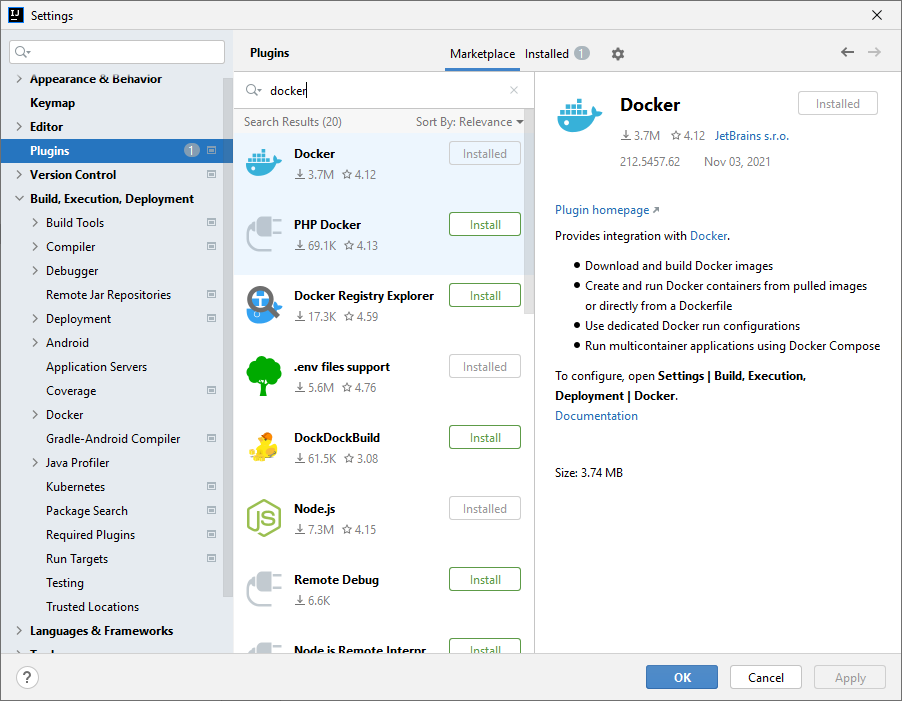
Setelah ter-install, kita akan configure supaya docker dan IntelliJ IDEA terintegrasi, kita masuk ke Menu -> Settings -> Build, Execution, dan Deployment -> Docker seperti berikut:
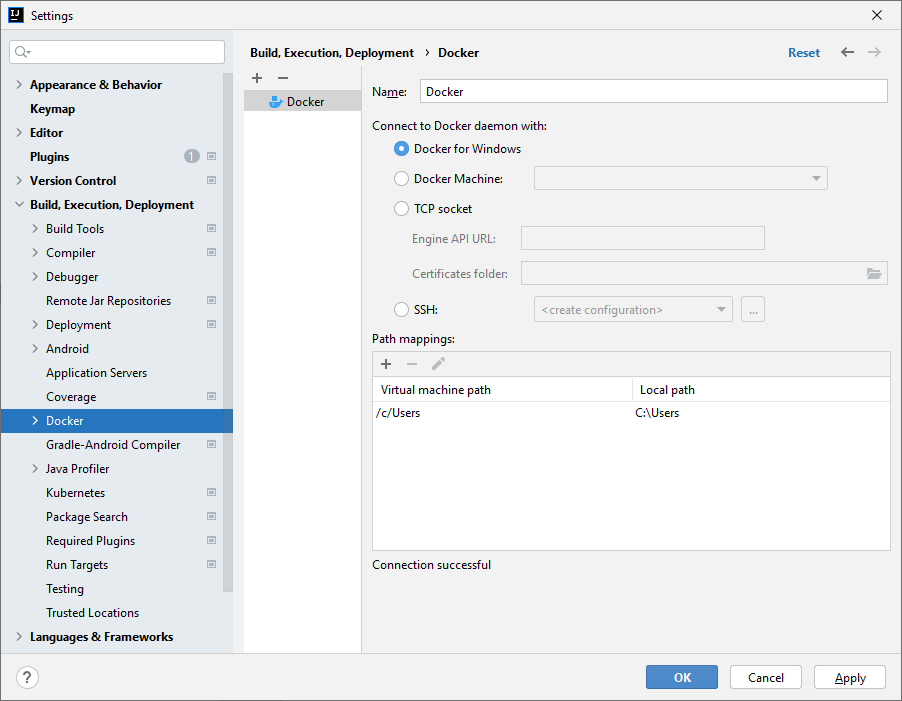
Jika di IDEA temen-temen belum ada konfigurasi tersebut, bisa klik + untuk menambahkan Docker server baru, Kemudian konfigurasi sesuai dengen kebutuhan contohnya connection lewat ssh, atau lewat tcp dan lain-lain. Jika sudah OK nanti di bawah akan ada connection statusnya seperti gambar tersebut Connection successful dan yang terkahir kita bisa Apply konfigurasinya. Maka jika buka tab Services hasilnya seperti berikut:
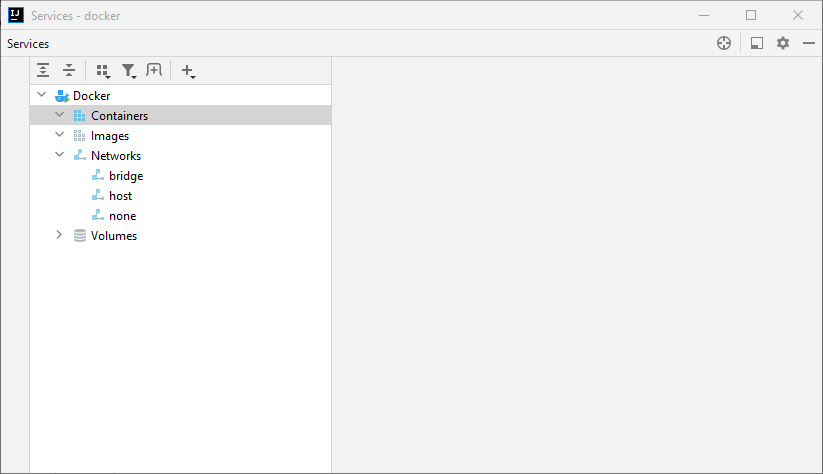
Managing images
Images are distributed via the Docker registry. Docker Hub is the default public registry with all of the most common images: various Linux flavors, database management systems, web servers, runtime environments, and so on. There are other public and private Docker registries, and you can also deploy your own registry server.
- Configure a docker registry
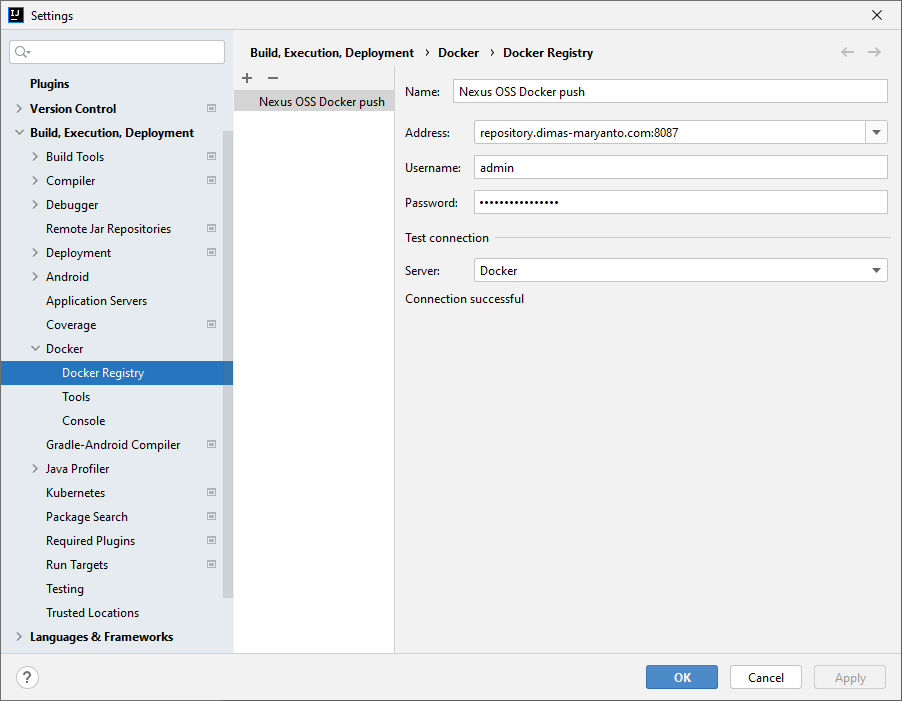
- Pull an image from docker registry
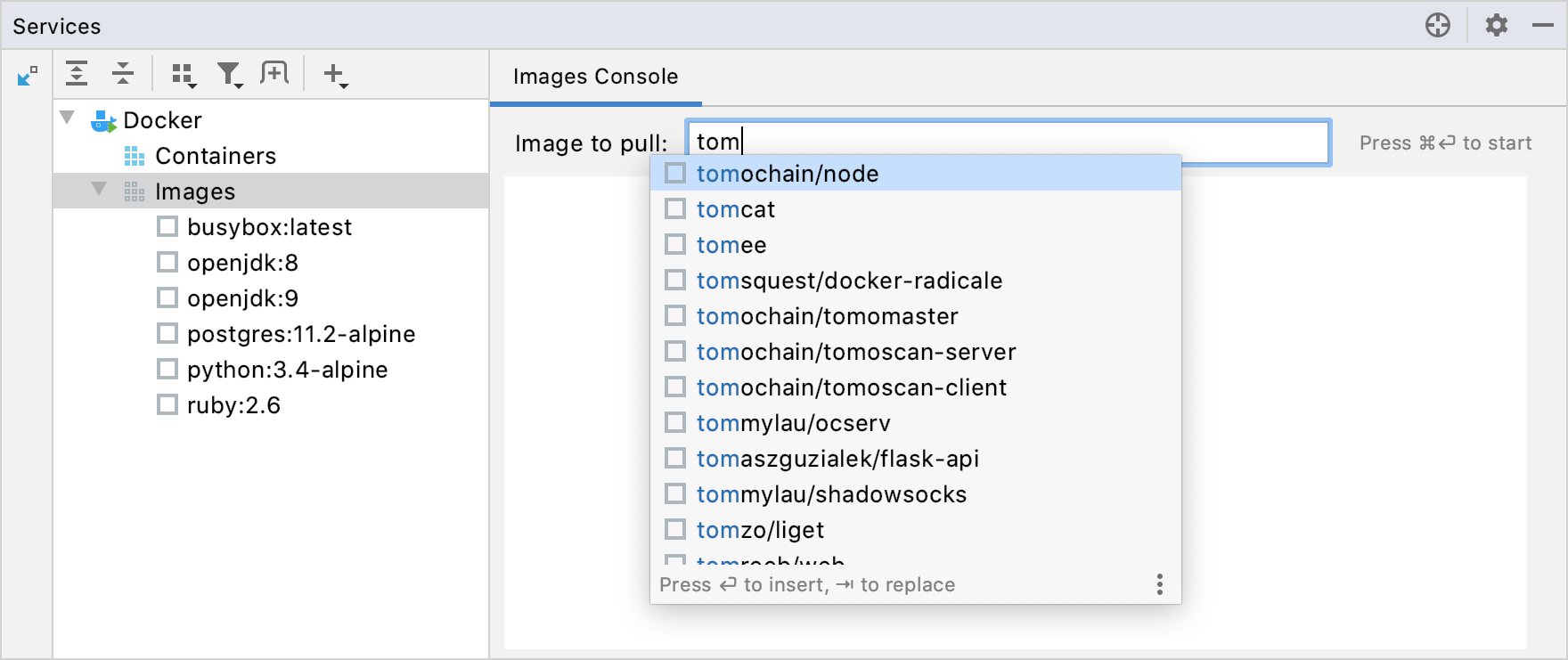
- Build an image from a Dockerfile
- Push an image to a Docker registry
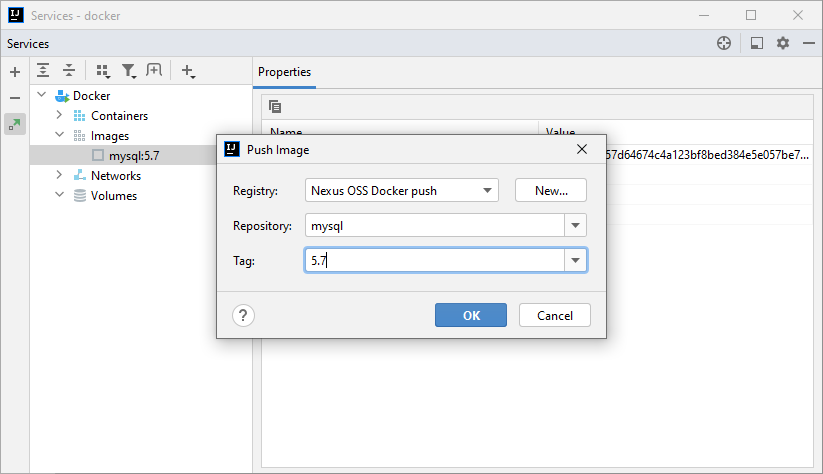
Running containers
Docker containers are runtime instances of the corresponding images. IntelliJ IDEA uses run configurations to execute the commands that build Docker images and run containers. There are three types of Docker run configurations:
-
Docker Image: Created automatically when you run a container from an existing image. You can run it from a locally existing Docker image that you either pulled or built previously.
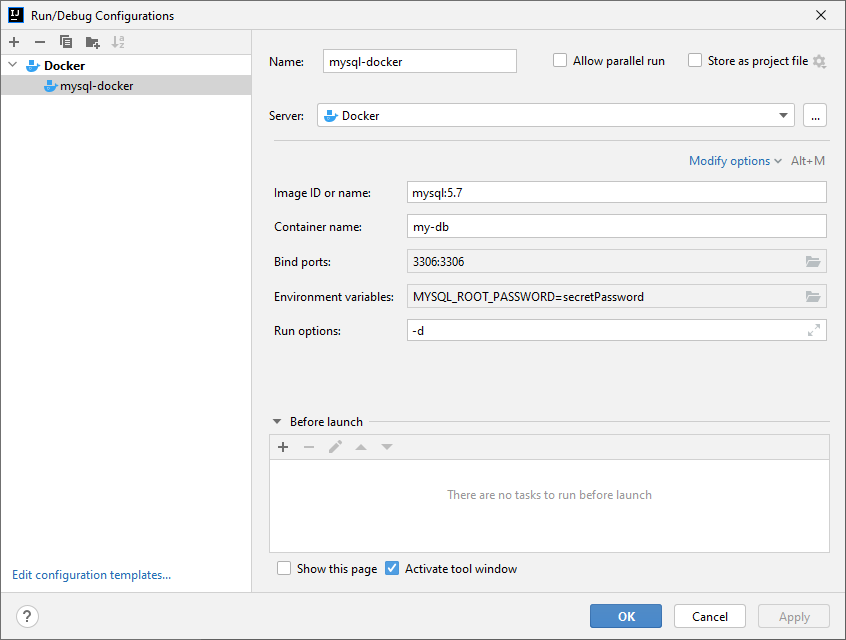
-
Dockerfile: Created automatically when you run a container from a Dockerfile. This configuration builds an image from the Dockerfile, and then derives a container from this image.
-
Docker-compose: Created automatically when you run a multi-container Docker application from a Docker Compose file.
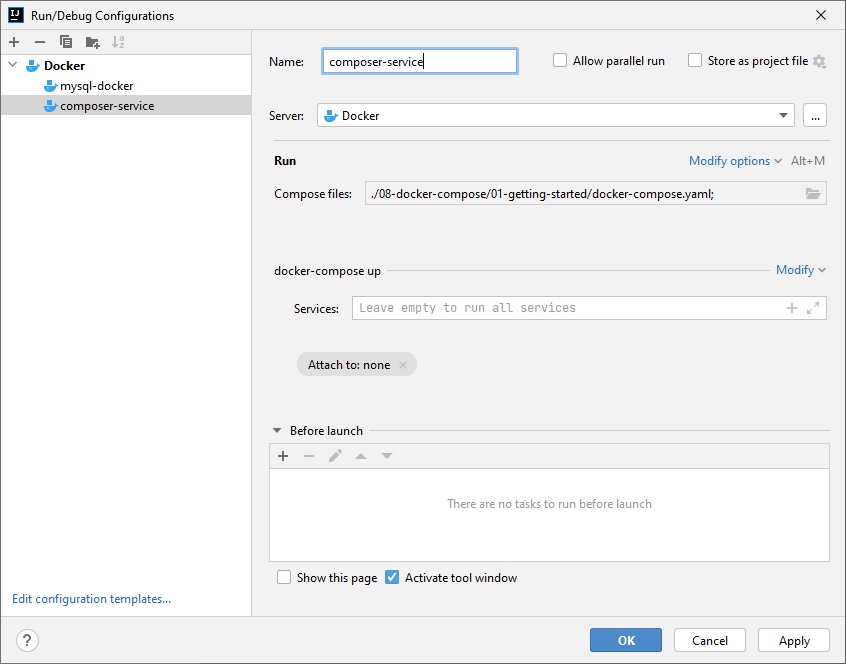
Interation to container
Created containers are listed in the Services tool window. By default, the Services tool window displays all containers, including those that are not running. To hide stopped containers from the list, click The Filter button in the toolbar, select Docker, and then click Stopped Containers to remove the checkbox.
When you select a container, you can view the following tabs by default:
- Build Log, Shows the deployment log produced by the corresponding Docker run configuration while building the image for the container.
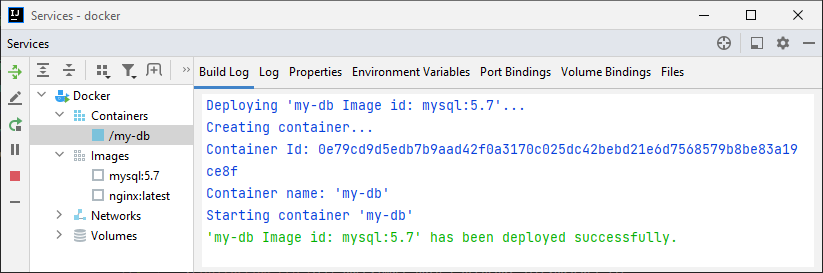
- Log, Shows the log messages from the container’s standard output streams:
STDOUTandSTDERR.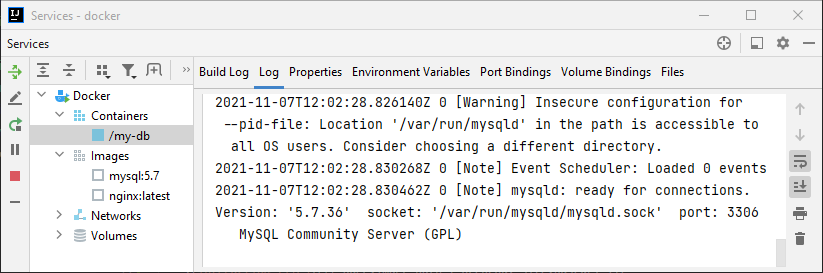
- Properties, Shows the name and ID of the container, and the ID of the corresponding image.
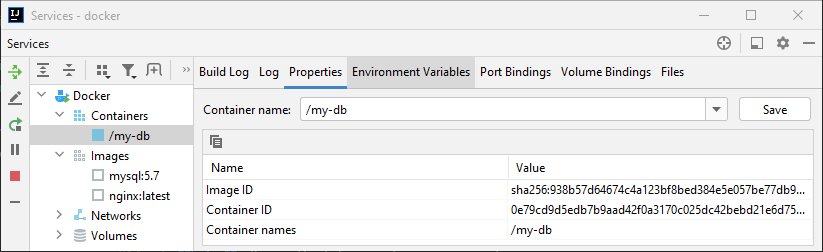
- Environment Variables, Shows the environment variables configured for the container.
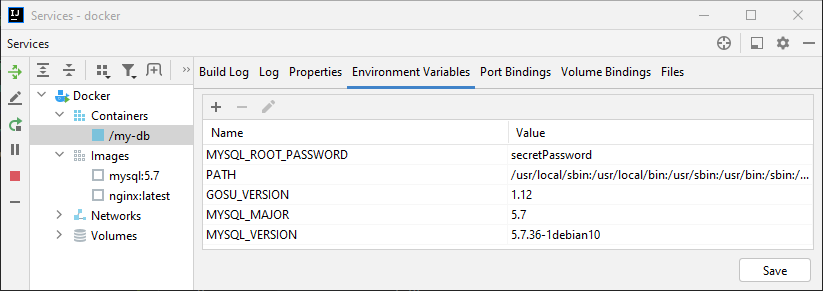
- Port Bindings, Show the port bindings configured for this container.
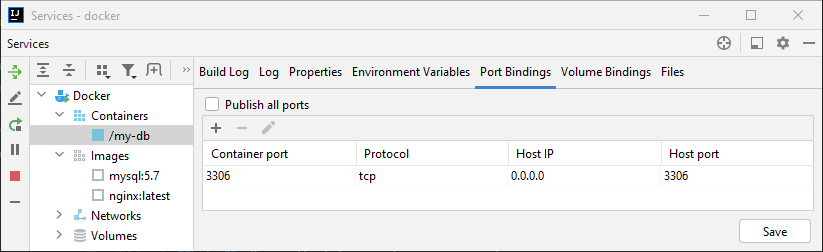
- Volume Bindings, Show the volume bindings configured for this container.
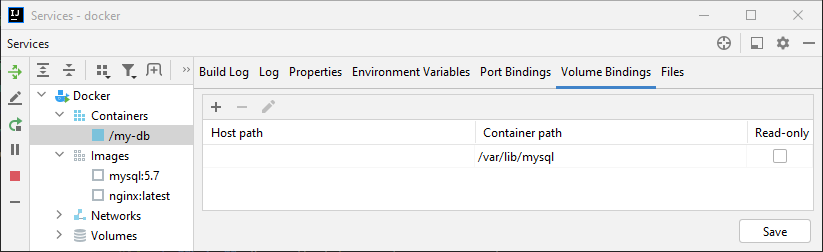
- Files, Browse the files inside a running container.
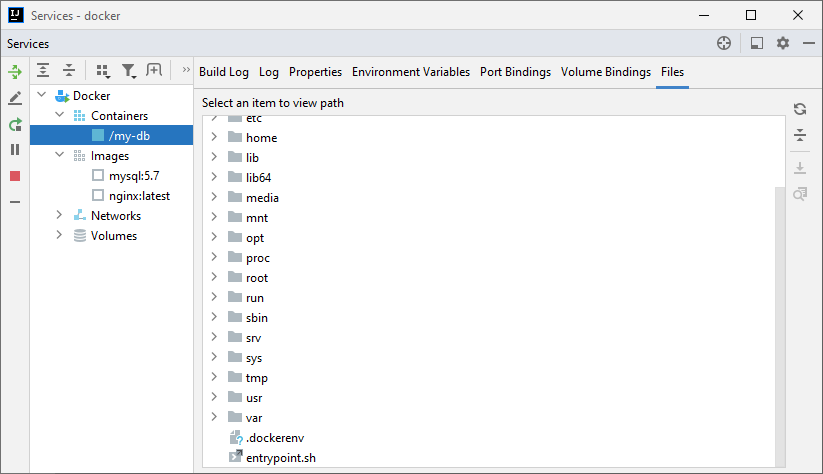
- Execute a command inside a running container
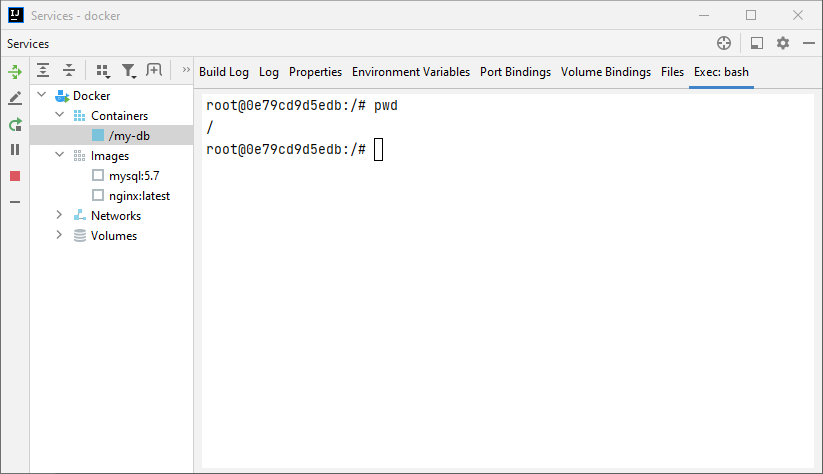
Yuk simak juga videonya,
Dan jika temen-temen belajar hal baru kali ini jangan lupa buat Like, Subcribe, dan Share ke temen kalian. Terimakasih!!!

