Exposing Ports
Hai semuanya, di materi kali ini kita akan membahas tentang Expose Instruction pada Dockerfile, diantaranya yang akan kita bahas yaitu
- Expose default port by sevice
- Custom port
- Multiple port in same image
Expose default port
The EXPOSE instruction informs Docker that the container listens on the specified network ports at runtime. You can specify whether the port listens on TCP or UDP, and the default is TCP if the protocol is not specified.
EXPOSE <port> [<port>/<protocol>...]The EXPOSE instruction does not actually publish the port. It functions as a type of documentation between the person who builds the image and the person who runs the container, about which ports are intended to be published. To actually publish the port when running the container, use the -p flag on docker run to publish and map one or more ports, or the -P flag to publish all exposed ports and map them to high-order ports.
By default, EXPOSE assumes TCP. You can also specify UDP:
EXPOSE 80/udpTo expose on both TCP and UDP, include two lines:
EXPOSE 80/tcp
EXPOSE 80/udpContoh penggunaanya, misalnya kita akan meng-expose port 80 dengan protocol TCP pada web-server yang telah kita buat di materi sebelumnya seperti berikut:
Jika dijalankan maka hasilnya seperti berikut:
➜ 07-dockerfile docker build -t dimmaryanto93/centos:1.0 .
[+] Building 49.5s (8/8) FINISHED
=> [internal] load build definition from Dockerfile 0.0s
=> => transferring dockerfile: 32B 0.0s
=> [internal] load .dockerignore 0.0s
=> => transferring context: 35B 0.0s
=> [internal] load metadata for docker.io/library/centos:7 0.0s
=> CACHED [1/3] FROM docker.io/library/centos:7 0.0s
=> [internal] load build context 0.0s
=> => transferring context: 3.14kB 0.0s
=> [2/3] RUN yum install epel-release -y && yum install nginx -y && yum clean all 49.1s
=> [3/3] COPY index.html /usr/share/nginx/html/index.html 0.0s
=> exporting to image 0.3s
=> => exporting layers 0.3s
=> => writing image sha256:55fdc633367c3a0f79bea9f0c0f3f94dec1fb30c7ae89191ae8ec9d36b8f674e 0.0s
=> => naming to docker.io/dimmaryanto93/centos:1.0
➜ 07-dockerfile docker image inspect dimmaryanto93/centos:1.0 -f '{{json .Config.ExposedPorts }}'
{"80/tcp":{}}
➜ 07-dockerfile docker run --name webapp -p 80:80 -d dimmaryanto93/centos:1.0
c62bc7a6e61e8abb0b56a3f4ac86b312c9d6ba8b13f5fb147ccafd21c0105207
➜ 07-dockerfile curl localhost
StatusCode : 200
StatusDescription : OK
Content : <!DOCTYPE html>
<html lang="en">
<head>
<meta charset="UTF-8">
<meta http-equiv="X-UA-Compatible" content="IE=edge">
<title>Belajar HTML</title>
<!--Import Google Icon Font--...
RawContent : HTTP/1.1 200 OK
Connection: keep-alive
Accept-Ranges: bytes
Content-Length: 3105
Content-Type: text/html
Date: Sun, 20 Jun 2021 04:28:24 GMT
ETag: "60bb3f04-c21"
Last-Modified: Sat, 05 Jun 2021...
Forms : {}
Headers : {[Connection, keep-alive], [Accept-Ranges, bytes], [Content-Length, 3105], [Content-Type,
text/html]...}
Images : {}
InputFields : {}
Links : {@{innerHTML=Webapp Cources; innerText=Webapp Cources; outerHTML=<a class="brand-logo"
href="#">Webapp Cources</a>; outerText=Webapp Cources; tagName=A; class=brand-logo; href=#},
@{innerHTML=HTML; innerText=HTML; outerHTML=<a href="sass.html">HTML</a>; outerText=HTML;
tagName=A; href=sass.html}, @{innerHTML=CSS; innerText=CSS; outerHTML=<a
href="badges.html">CSS</a>; outerText=CSS; tagName=A; href=badges.html}, @{innerHTML=JavaScript;
innerText=JavaScript; outerHTML=<a href="collapsible.html">JavaScript</a>; outerText=JavaScript;
tagName=A; href=collapsible.html}...}
ParsedHtml : System.__ComObject
RawContentLength : 3105
Jika coba akses dari browser dengan alamat localhost, maka hasilnya seperti berikut:
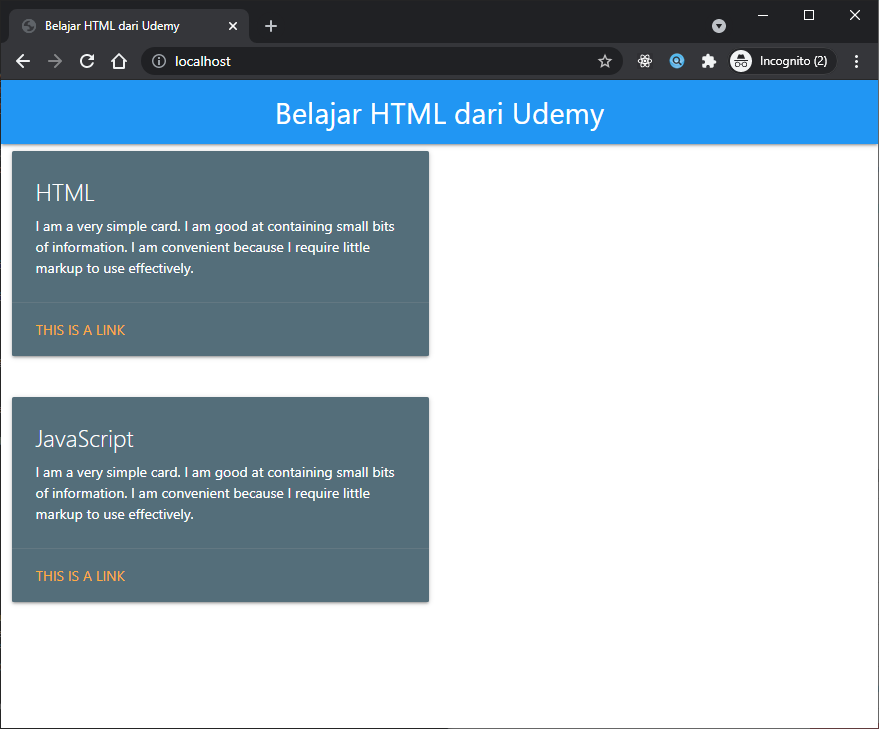
Expose custom port
Atau selain itu kita juga bisa custom port, misalnya masih pada Dockerfile sebelumnya kita coba edit Listen 80 pada /etc/nginx/nginx.conf
Seperti berikut:
Jika kita jalankan maka hasilnya seperti berikut:
➜ 07-dockerfile docker build -t dimmaryanto93/centos:1.0 .
[+] Building 0.4s (9/9) FINISHED
=> [internal] load build definition from Dockerfile 0.0s
=> => transferring dockerfile: 537B 0.0s
=> [internal] load .dockerignore 0.0s
=> => transferring context: 35B 0.0s
=> [internal] load metadata for docker.io/library/centos:7 0.0s
=> [1/4] FROM docker.io/library/centos:7 0.0s
=> [internal] load build context 0.0s
=> => transferring context: 32B 0.0s
=> CACHED [2/4] RUN yum install epel-release -y && yum install nginx -y && yum clean all 0.0s
=> CACHED [3/4] COPY index.html /usr/share/nginx/html/index.html 0.0s
=> [4/4] RUN sed -i "s|80|8080|g" /etc/nginx/nginx.conf 0.2s
=> exporting to image 0.1s
=> => exporting layers 0.0s
=> => writing image sha256:5d6df3b2384a47e4f9d47d7306d2d7ab9e8534498239e2b51d49ffa2c1ed4675 0.0s
=> => naming to docker.io/dimmaryanto93/centos:1.0
➜ 07-dockerfile docker image inspect dimmaryanto93/centos:1.0 -f '{{json .Config.ExposedPorts }}'
{"8080/tcp":{}}
➜ 07-dockerfile docker run --name webapp-changed-port -p 8080:8080 -d dimmaryanto93/centos:1.0
ce103ccf4446890e3de2e2f8b201d8fc7aff3139c12b893b2ca05551146c5c27
➜ 07-dockerfile ✗ curl http://localhost:8080
StatusCode : 200
StatusDescription : OK
Content : <!DOCTYPE html>
<html lang="en">
<head>
<meta charset="UTF-8">
<meta http-equiv="X-UA-Compatible" content="IE=edge">
<title>Belajar HTML</title>
<!--Import Google Icon Font--...
RawContent : HTTP/1.1 200 OK
Connection: keep-alive
Accept-Ranges: bytes
Content-Length: 3105
Content-Type: text/html
Date: Sun, 20 Jun 2021 04:42:25 GMT
ETag: "60bb3f04-c21"
Last-Modified: Sat, 05 Jun 2021...
Forms : {}
Headers : {[Connection, keep-alive], [Accept-Ranges, bytes], [Content-Length, 3105], [Content-Type,
text/html]...}
Images : {}
InputFields : {}
Links : {@{innerHTML=Webapp Cources; innerText=Webapp Cources; outerHTML=<a class="brand-logo"
href="#">Webapp Cources</a>; outerText=Webapp Cources; tagName=A; class=brand-logo; href=#},
@{innerHTML=HTML; innerText=HTML; outerHTML=<a href="sass.html">HTML</a>; outerText=HTML;
tagName=A; href=sass.html}, @{innerHTML=CSS; innerText=CSS; outerHTML=<a
href="badges.html">CSS</a>; outerText=CSS; tagName=A; href=badges.html}, @{innerHTML=JavaScript;
innerText=JavaScript; outerHTML=<a href="collapsible.html">JavaScript</a>; outerText=JavaScript;
tagName=A; href=collapsible.html}...}
ParsedHtml : System.__ComObject
RawContentLength : 3105
Jika coba akses dari browser dengan alamat localhost:8080, maka hasilnya seperti berikut:
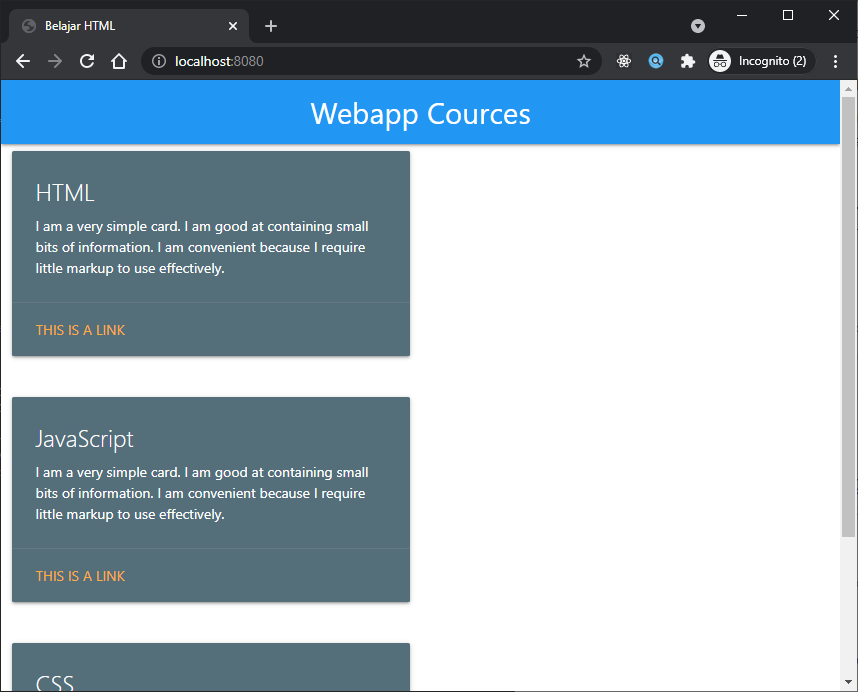
Expose multiple ports
Atau kita juga bisa menggunakan multiple port, contohnya jika kita aktifkan module ssl pada nginx seperti berikut:
Buatlah file dengan nama nginx-ssl.conf seperti berikut:
Kemudian edit file Dockerfile seperti berikut
Jika dijalankan maka hasilnya seperti berikut:
➜ 07-dockerfile docker build -t dimmaryanto93/centos:1.0 .
[+] Building 33.9s (10/10) FINISHED
=> [internal] load build definition from Dockerfile 0.0s
=> => transferring dockerfile: 32B 0.0s
=> [internal] load .dockerignore 0.0s
=> => transferring context: 35B 0.0s
=> [internal] load metadata for docker.io/library/centos:7 0.0s
=> CACHED [1/5] FROM docker.io/library/centos:7 0.0s
=> [internal] load build context 0.0s
=> => transferring context: 738B 0.0s
=> [2/5] RUN yum install epel-release -y && yum install nginx -y && yum clean all 33.2s
=> [3/5] COPY index.html /usr/share/nginx/html/index.html 0.0s
=> [4/5] COPY nginx-ssl.conf /etc/nginx/conf.d/nginx-ssl.conf; 0.0s
=> [5/5] RUN sed -i "s|80|8080|g" /etc/nginx/nginx.conf 0.2s
=> exporting to image 0.3s
=> => exporting layers 0.3s
=> => writing image sha256:7b6c1dd89bd8b7f97b37cb48e73ae14074ffe8655c2c5bc3c7bfd7772b224b19 0.0s
=> => naming to docker.io/dimmaryanto93/centos:1.0
➜ 07-dockerfile docker image inspect dimmaryanto93/centos:1.0 -f '{{json .Config.ExposedPorts }}'
{"443/tcp":{},"8080/tcp":{}}
NOTES: jika ingin menjalankan image tersebut, kita perlu siapkan ssl certificatenya dulu kemudian kita copy ke /etc/pki/nginx/server.crt dan /etc/pki/nginx/private/server.key menggunakan openssl
Cleanup
Seperti biasa, setelah kita mencobanya. kita bersih-bersih ya. berikut perintahnya:
For Bash script:
For Powershell script:
Yuk simak juga videonya,
Dan jika temen-temen belajar hal baru kali ini jangan lupa buat Like, Subcribe, dan Share ke temen kalian. Terimakasih!!!




