Share data among containers
Hai semuanya, di materi kali ini kita akan membahas tentang share volume diantaranya:
- Isolate volume each container
- Share data among containers
- Use volume
- Use bind mount
- Cleanup
Isolate volume each container
Sepertinya kita ketahui ya, setiap container memiliki volume masing-masing (isolation) baik menjalankan image yang sama ataupun berbeda. Contohnya seperti berikut:
➜ web docker run `
>> -p 8080:80 `
>> --name webapp `
>> -d nginx
➜ web docker exec -it webapp bash -c "rm -rf /usr/share/nginx/html/index.html"
➜ web docker exec -it webapp bash -c "cat > /usr/share/nginx/html/index.html <<EOF
<html>
<head><title>Belajar HTML</title></head>
<body>
<h3>Saya sedang belajar HTML</h3><p>ini adalah paragraf tambahan</p>
</body>
</html>
EOF
"
➜ web docker exec -it webapp curl localhost
<html>
<head>
<title>Belajar HTML</title>
</head>
<body>
<h3>Saya sedang belajar HTML</h3>
<p>ini adalah paragraf tambahan</p>
</body>
</html>
➜ web docker run `
>> -p 9090:80 `
>> --name webapp2 `
>> -d nginx
➜ web docker exec -it webapp2 curl localhost
<!DOCTYPE html>
<html>
<head>
<title>Welcome to nginx!</title>
<style>
body {
width: 35em;
margin: 0 auto;
font-family: Tahoma, Verdana, Arial, sans-serif;
}
</style>
</head>
<body>
<h1>Welcome to nginx!</h1>
<p>If you see this page, the nginx web server is successfully installed and
working. Further configuration is required.</p>
<p>For online documentation and support please refer to
<a href="http://nginx.org/">nginx.org</a>.<br/>
Commercial support is available at
<a href="http://nginx.com/">nginx.com</a>.</p>
<p><em>Thank you for using nginx.</em></p>
</body>
</html>
➜ web docker container rm -f $(docker container ls -aq)
c58f515e6a27
e1e93eef5730
3262bb8de64d
Nah jika kita mau share data / volume, kita bisa menggunakan 2 cara yaitu share between among container and among machine. Yang pertama kita bahas dulu yang berbeda container dulu
Share data among containers
Share data berbeda container ada 2 method yaitu share volume dan bind mount. Yang pertama kita bahas dulu share data volume. Jadi misalnya kita akan membuat container 2 nginx dan 1 buat local volume Berikut perintahnya:
For Bash script:
For Powershell script:
Jika kita jalankan maka hasilnya seperti berikut:
➜ ~ docker volume create -d local public_html | `
>> docker run --name local_webapp -p 8080:80 -v public_html:/usr/share/nginx/html -d nginx | `
>> docker run --name local_webapp2 -p 8081:80 -v public_html:/usr/share/nginx/html -d nginx
5ad9b8b114c105808ea80a68788720d23833d4929f212dfc17ae543635429db4
➜ ~ docker container ls
CONTAINER ID IMAGE COMMAND CREATED STATUS PORTS NAMES
5ad9b8b114c1 nginx "/docker-entrypoint.…" 25 seconds ago Up 23 seconds 0.0.0.0:8081->80/tcp, :::8081->80/tcp local_webapp2
98def3c560f6 nginx "/docker-entrypoint.…" 27 seconds ago Up 25 seconds 0.0.0.0:8080->80/tcp, :::8080->80/tcp local_webapp
➜ ~ docker container inspect $(docker container ls -f label="env=local" -q) -f '{{ .Name }} => {{json .Mounts}}'
/local_webapp2 => [
{
"Type":"volume",
"Name":"public_html",
"Source":"/var/lib/docker/volumes/public_html/_data",
"Destination":"/usr/share/nginx/html",
"Driver":"local",
"Mode":"z",
"RW":true,
"Propagation":""
}
]
/local_webapp => [
{
"Type":"volume",
"Name":"public_html",
"Source":"/var/lib/docker/volumes/public_html/_data",
"Destination":"/usr/share/nginx/html",
"Driver":"local",
"Mode":"z",
"RW":true,
"Propagation":""
}
]
Sekarang kalo kita coba edit file index.html di salah satu container dengan menggunakan perintah berikut:
docker exec -it local_webapp bash -c "cat > /usr/share/nginx/html/index.html <<EOF
<html>
<head><title>Belajar HTML</title></head>
<body>
<h3>Saya sedang belajar HTML</h3><p>ini adalah paragraf tambahan</p>
</body>
</html>
EOF
"Lalu coba lihat hasilnya:
➜ ~ docker exec -it local_webapp bash -c "cat > /usr/share/nginx/html/index.html <<EOF
>> <html>
>> <head><title>Belajar HTML</title></head>
>> <body>
>> <h3>Saya sedang belajar HTML</h3><p>ini adalah paragraf tambahan</p>
>> </body>
>> </html>
>> EOF
>> "
➜ ~ docker exec -it local_webapp curl localhost
<html>
<head><title>Belajar HTML</title></head>
<body>
<h3>Saya sedang belajar HTML</h3><p>ini adalah paragraf tambahan</p>
</body>
</html>
➜ ~ docker exec -it local_webapp2 curl localhost
<html>
<head><title>Belajar HTML</title></head>
<body>
<h3>Saya sedang belajar HTML</h3><p>ini adalah paragraf tambahan</p>
</body>
</html>
Nah terlihat khan, disini kita sudah berhasil share data antara container. Sekarang kita bahas share data untuk bind mount, Untuk schenario ini kita menggunakan config pada materi sebelumnya yaitu web
➜ web tree ..
Folder PATH listing
Volume serial number is 000000EF 5A1A:CA78
C:\USERS\DIMASM93\WORKSPACES\YOUTUBE\DOCKER\06-DOCKER-VOLUME
└───web
├───conf
| └──default.conf
└───html
| └──index.html
Sekarang kita buat config lagi dalam folder conf dengan nama httpd.conf dengan isinya seperti berikut:
Kemudian kita buat container dengan image nginx dan httpd serta bind mount masing-masing configurasi seperti berikut:
For Bash script:
For Powershell script:
Kalau kita coba maka hasilnya seperti berikut:
➜ web docker container run `
>> --label env=local `
>> --label type=bind `
>> --name local_mount_nginx `
>> --mount type=bind,source="$(pwd)"\html,destination=/var/www/html `
>> --mount type=bind,source="$(pwd)"\conf\default.conf,destination=/etc/nginx/conf.d/default.conf `
>> -p 9090:80 -d nginx | `
>> docker container run `
>> --label env=local `
>> --label type=bind `
>> --name local_mount_httpd `
>> --mount type=bind,source="$(pwd)"\html,destination=/var/www/html `
>> --mount type=bind,source="$(pwd)"\conf\httpd.conf,destination=/usr/local/apache2/conf/httpd.conf `
>> -p 9091:80 -d httpd
595b6c6cdd7d0e1d8b361413cd74160020a6eb95fdaee145f4267f0cefc9d1fb
➜ web ✗ docker container ls -f label="type=bind"
CONTAINER ID IMAGE COMMAND CREATED STATUS PORTS NAMES
595b6c6cdd7d httpd "httpd-foreground" 27 seconds ago Up 26 seconds 0.0.0.0:9091->80/tcp, :::9091->80/tcp local_mount_httpd
8a4a7c42d8b7 nginx "/docker-entrypoint.…" 27 seconds ago Up 26 seconds 0.0.0.0:9090->80/tcp, :::9090->80/tcp local_mount_nginx
➜ web docker container inspect $(docker container ls -q -f label="type=bind") -f '{{ .Name }} => {{json .Mounts}}'
/local_mount_httpd => [
{
"Type":"bind",
"Source":"C:\\Users\\dimasm93\\Workspaces\\youtube\\docker\\06-docker-volume\\web\\html",
"Destination":"/var/www/html",
"Mode":"",
"RW":true,
"Propagation":"rprivate"
},
{
"Type":"bind",
"Source":"C:\\Users\\dimasm93\\Workspaces\\youtube\\docker\\06-docker-volume\\web\\conf\\httpd.conf",
"Destination":"/usr/local/apache2/conf/httpd.conf",
"Mode":"",
"RW":true,
"Propagation":"rprivate"
}
]
/local_mount_nginx => [
{
"Type":"bind",
"Source":"C:\\Users\\dimasm93\\Workspaces\\youtube\\docker\\06-docker-volume\\web\\html",
"Destination":"/var/www/html",
"Mode":"",
"RW":true,
"Propagation":"rprivate"
},
{
"Type":"bind",
"Source":"C:\\Users\\dimasm93\\Workspaces\\youtube\\docker\\06-docker-volume\\web\\conf\\default.conf",
"Destination":"/etc/nginx/conf.d/default.conf",
"Mode":"",
"RW":true,
"Propagation":"rprivate"
}
]
Sekarang klo kita coba browser dengan alamat http://localhost:9090 dan http://localhost:9091 maka hasilnya pasti sama seperti berikut:
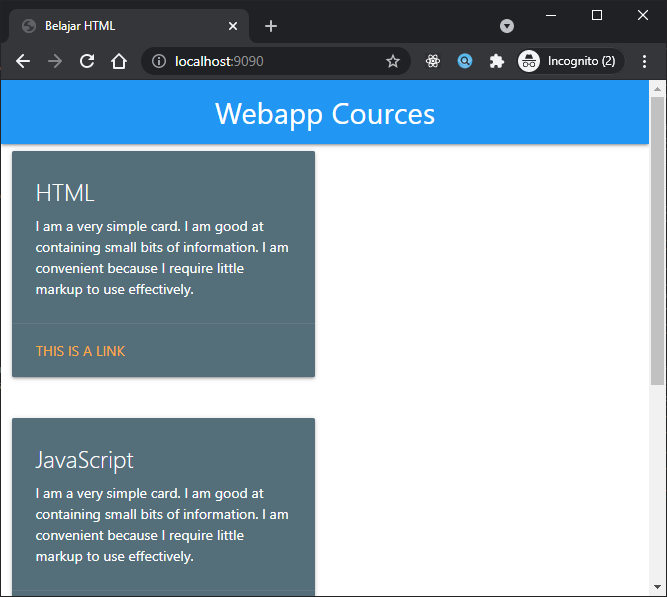
Cleanup
Nah seperti biasa, setelah kita mencoba kita bersihin sampahnya ya berikut perintahnya:
For Bash script:
For Powershell script:
-
Referensi
https://docs.docker.com/storage/volumes/




