Use Bind Mounts
Hai semuanya, di video kali ini kita akan membahas tentang binding volume di Docker, diantaranya yang akan kita bahas yaitu
- What is bind volume?
- Binding volume using
--volumeflag - Binding volume using
--mountflag - Use a read-only bind mount
What is bind volume
When you use a bind mount, a file or directory on the host machine is mounted into a container. The file or directory is referenced by its absolute path on the host machine. By contrast, when you use a volume, a new directory is created within Docker’s storage directory on the host machine, and Docker manages that directory’s contents.

The file or directory does not need to exist on the Docker host already. It is created on demand if it does not yet exist. Bind mounts are very performant, but they rely on the host machine’s filesystem having a specific directory structure available. If you are developing new Docker applications, consider using named volumes instead.
Binding volume using --volume flag
-v or --volume: Consists of three fields, separated by colon characters (:). The fields must be in the correct order, and the meaning of each field is not immediately obvious.
- In the case of bind mounts, the first field is the path to the file or directory on the host machine.
- The second field is the path where the file or directory is mounted in the container.
- The third field is optional, and is a comma-separated list of options, such as
ro,z, andZ. These options are discussed below.
Ok sekarang kita coba, nah pertama kita buat dulu folder dengan nama html untuk lokasinya terserah temen-temen dan buat file dengan nama index.html isinnya seperti berikut:
Kemudian arahkan terminal di lokasi html tersebut, dan jalankan perintah berikut:
For Bash script:
For Powershell script:
currently not support, will throws error like docker: invalid reference format.. Recomend using --mount
Jika dijalankan maka hasilnya seperti berikut:
web $ ll
drwxrwxrwx 1 dimasm93 dimasm93 4096 Jun 5 14:00 html/
web $ docker container run --name webapp -p 8080:80 -v "$(pwd)"/html:/usr/share/nginx/html -d nginx
75c65a42aef72a91f05d0f28ab9a4383979c629121d0372dbb91d7e3808dc157
web $ docker container ls
CONTAINER ID IMAGE COMMAND CREATED STATUS PORTS NAMES
75c65a42aef7 nginx "/docker-entrypoint.…" About a minute ago Up About a minute 0.0.0.0:8080->80/tcp, :::8080->80/tcp webapp
web $ docker volume ls
DRIVER VOLUME NAME
web $ docker inspect webapp -f "{{json .Mounts}}" | python -m json.tool
[
{
"Type": "bind",
"Source": "/mnt/c/Users/dimasm93/Workspaces/youtube/docker/06-docker-volume/web/html",
"Destination": "/usr/share/nginx/html",
"Mode": "",
"RW": true,
"Propagation": "rprivate"
}
]
Nah setelah kita buat mountnya, sekarang kita coba akses web-nya menggunakan browser dengan alamat http://localhost:8080. Hasilnya seperti berikut:
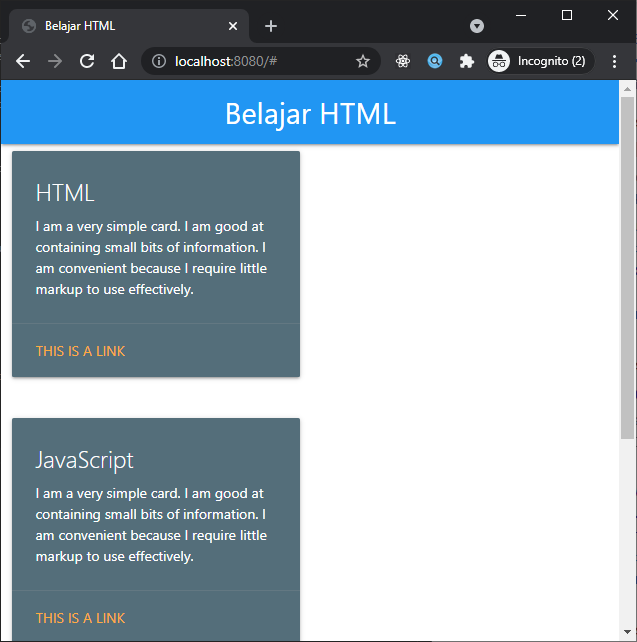
Binding volume using --mount flag
In general, --mount is more explicit and verbose. The biggest difference is that the -v syntax combines all the options together in one field, while the --mount syntax separates them. --mount: Consists of multiple key-value pairs, separated by commas and each consisting of a <key>=<value> tuple. The --mount syntax is more verbose than -v or --volume, but the order of the keys is not significant, and the value of the flag is easier to understand.
- The type of the mount, which can be
bind,volume, ortmpfs. This topic discusses bind mounts, so the type is alwaysbind. - The
sourceof the mount. For bind mounts, this is the path to the file or directory on the Docker daemon host. May be specified assourceorsrc. - The
destinationtakes as its value the path where the file or directory is mounted in the container. May be specified asdestination,dst, ortarget. - The
readonlyoption, if present, causes the bind mount to be mounted into the container as read-only. - The
bind-propagationoption, if present, changes the bind propagation. May be one ofrprivate,private,rshared,shared,rslave,slave. - The
--mountflag does not supportzorZoptions for modifying selinux labels.
Ok sekarang kita coba, kita buat dulu file config untuk nginx dengan nama default.conf dalam folder conf isinya seperti berikut:
Jika kita lihat sekaran struktur directornya seperti berikut:
➜ web tree ..
Folder PATH listing
Volume serial number is 000000EF 5A1A:CA78
C:\USERS\DIMASM93\WORKSPACES\YOUTUBE\DOCKER\06-DOCKER-VOLUME
└───web
├───conf
| └──default.conf
└───html
| └──index.html
For Bash script:
For Powershell script:
Jika kita jalankan maka hasilnya seperti berikut:
➜ web docker container run `
>> --name webapp_public `
>> --mount type=bind,source="$(pwd)"\html,destination=/var/www/html `
>> --mount type=bind,source="$(pwd)"\conf\default.conf,destination=/etc/nginx/conf.d/default.conf `
>> -p 9090:80 `
>> -d nginx
426356f8d566f1cc1e48e93db4be1a2d02fb0e35e6865ba253a24a8a56ad9556
➜ web docker container ls
CONTAINER ID IMAGE COMMAND CREATED STATUS PORTS NAMES
426356f8d566 nginx "/docker-entrypoint.…" 29 seconds ago Up 29 seconds 0.0.0.0:9090->80/tcp, :::9090->80/tcp webapp_public
➜ web docker container inspect webapp_public -f '{{json .Mounts}}'
[
{
"Type":"bind",
"Source":"C:\\Users\\dimasm93\\Workspaces\\youtube\\docker\\06-docker-volume\\web\\html",
"Destination":"/var/www/html",
"Mode":"",
"RW":true,
"Propagation":"rprivate"
},
{
"Type":"bind",
"Source":"C:\\Users\\dimasm93\\Workspaces\\youtube\\docker\\06-docker-volume\\web\\conf\\default.conf",
"Destination":"/etc/nginx/conf.d/default.conf",
"Mode":"",
"RW":true,
"Propagation":"rprivate"
}
]
➜ web docker exec webapp_public ls /var/www/html
index.html
➜ web docker exec webapp_public cat /etc/nginx/conf.d/default.conf
server {
listen 80;
listen [::]:80;
server_name localhost;
#charset koi8-r;
access_log /var/log/nginx/host.access.log main;
location / {
root /var/www/html;
index index.html index.htm;
}
#error_page 404 /404.html;
# redirect server error pages to the static page /50x.html
#
error_page 500 502 503 504 /50x.html;
location = /50x.html {
root /var/www/html;
}
}
Jadi dengan begitu, kita sudah bisa meng-override config yang ada pada image nginx seperti serve location public html awalnya di /usr/share/nginx/html sekarnag kita pindah ke /var/www/html
Use a read-only bind mount
For some development applications, the container needs to write into the bind mount, so changes are propagated back to the Docker host. At other times, the container only needs read access.
This example modifies the one above but mounts the directory as a read-only bind mount, by adding ro to the (empty by default) list of options, after the mount point within the container. Where multiple options are present, separate them by commas.
Ok sekarang kita coba buat containernya dengan perintah seperti berikut:
For Bash script:
For Powershell script:
Jika kita coba jalankan maka hasilnya seperti berikut:
➜ web docker container run `
>> --name webapp_readonly `
>> --mount type=bind,source="$(pwd)"\html,destination=/var/www/html,readonly `
>> --mount type=bind,source="$(pwd)"\conf\default.conf,destination=/etc/nginx/conf.d/default.conf `
>> -p 9080:80 `
>> -d nginx
➜ web docker container ls
CONTAINER ID IMAGE COMMAND CREATED STATUS PORTS NAMES
91f4b112377d nginx "/docker-entrypoint.…" 7 minutes ago Up 7 minutes 0.0.0.0:9080->80/tcp, :::9080->80/tcp webapp_readonly
426356f8d566 nginx "/docker-entrypoint.…" 30 minutes ago Up 30 minutes 0.0.0.0:9090->80/tcp, :::9090->80/tcp webapp_public
➜ web docker container inspect webapp_readonly -f '{{json .Mounts}}'
[
{
"Type":"bind",
"Source":"C:\\Users\\dimasm93\\Workspaces\\youtube\\docker\\06-docker-volume\\web\\conf\\default.conf",
"Destination":"/etc/nginx/conf.d/default.conf",
"Mode":"",
"RW":true,
"Propagation":"rprivate"
},
{
"Type":"bind",
"Source":"C:\\Users\\dimasm93\\Workspaces\\youtube\\docker\\06-docker-volume\\web\\html",
"Destination":"/var/www/html",
"Mode":"",
"RW":false,
"Propagation":"rprivate"
}
]
➜ web docker exec -it webapp_readonly bash -c "cat 'halo ini text baru' > /var/www/html/index.html"
bash: /var/www/html/index.html: Read-only file system
Cleanup
Setelah kita mecoba beberapa secenario diatas, sekarang kita bersih-bersih dulu ya. berikut perintahnya:
Yuk simak juga videonya,
Dan jika temen-temen belajar hal baru kali ini jangan lupa buat Like, Subcribe, dan Share ke temen kalian. Terimakasih!!!




